Why switch from Universal Analytics to Google Analytics 4 and 11 steps on how to do it
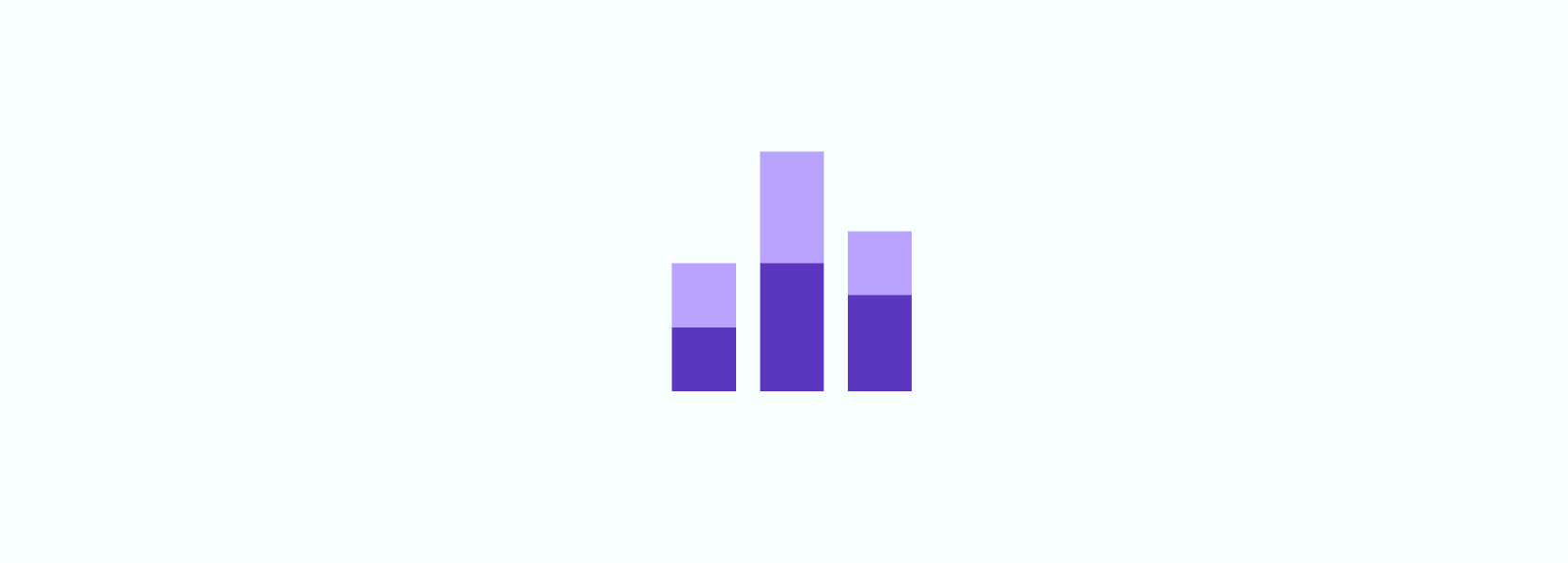
Google is sunsetted Universal Analytics (also known as Google Analytics 3 or UA) at the end of June 2023. Every Google Analytics user who wishes to continue using Google products for measurement must switch to a new, upgraded version called Google Analytics 4 (GA4). Let us walk you through it step-by-step.
Google Analytics 4 (GA4) is the newest version of Google Analytics that provides more thorough insights into how customers engage with your website and app by tracking the whole customer experience across many platforms. It also leverages artificial intelligence and machine learning to give you insights into how users interact with your website. Additionally, in response to new privacy rules like the GDPRopens-in-a-new-tab and CCPAopens-in-a-new-tab, GA4 places a high priority on consumer privacy. Learn more about the benefits of GA4 in our Wunderpedia article.
It is important to note that, despite being from the same company, Universal Analytics and GA4 are different products and have different measurement methods. You can find more detailed information hereopens-in-a-new-tab. This is why the migration is not quite as simple as the previous migration from the older Google Analytics tool (Classic Analytics) to Universal Analytics.
Why migrate to Google Analytics 4 now?
Google has announced that it will stop supporting Universal Analytics (UA) in 2023. This means that UA users will no longer receive updates, bug fixes, or technical support and will eventually be phased out entirely. Migrating to GA4 ensures that your website will be using the latest version of Google Analytics.
Even though the end of life for Universal Analytics seems like quite a good reason why you should migrate to GA4, it is not the only one. Here I have listed some more:
Cookie Legislation: Many countries and regions, such as the EU and California, have implemented cookie legislation that requires website owners to obtain user consent before collecting or processing their data. GA4 includes new data privacy features that can help website owners comply with these regulations.
Business Benefits: GA4 includes several new features that can help businesses gain deeper insights into user behavior, such as enhanced cross-device tracking, machine learning-powered insights, and improved reporting capabilities. These features can help businesses make more informed decisions and optimize their marketing strategies.
Improved Data Collection: GA4 has a more streamlined data model that allows easier data collection and processing. This can help improve data accuracy and reduce data discrepancies.
For example, your website has a search feature. Using Universal Analytics, you would monitor pageviews for the search results pages. However, with GA4, you can monitor the actual searches as they occur, regardless of the user's location on the website.
Furthermore, this event-driven approach enables you to monitor user interactions that do not occur on a web page, such as offline conversions or in-app purchases.
Future-Proofing: GA4 is designed to be more flexible and adaptable to changes in technology and user behavior. By migrating to GA4 now, businesses can future-proof their analytics infrastructure and ensure that they are prepared for any changes that may come in the future.
11 steps on how to migrate to Google Analytics 4
Now, when the “why” part is clear, let's get to “how”. In this section, I will guide you step-by-step throughout the migration process and provide the tools you need along the way.
Step 1: Audit and document your current analytics setup
The first step in any GA4 migration project is to auditopens-in-a-new-tab your current Universal Analytics setup thoroughly. You should document all the details, including settings, user parameters, custom dimensions, and metrics. It will provide you with a baseline understanding of how your current GA setup is configured and how it currently performs.
Here’s an example of an analytics audit by measure schoolopens-in-a-new-tab:
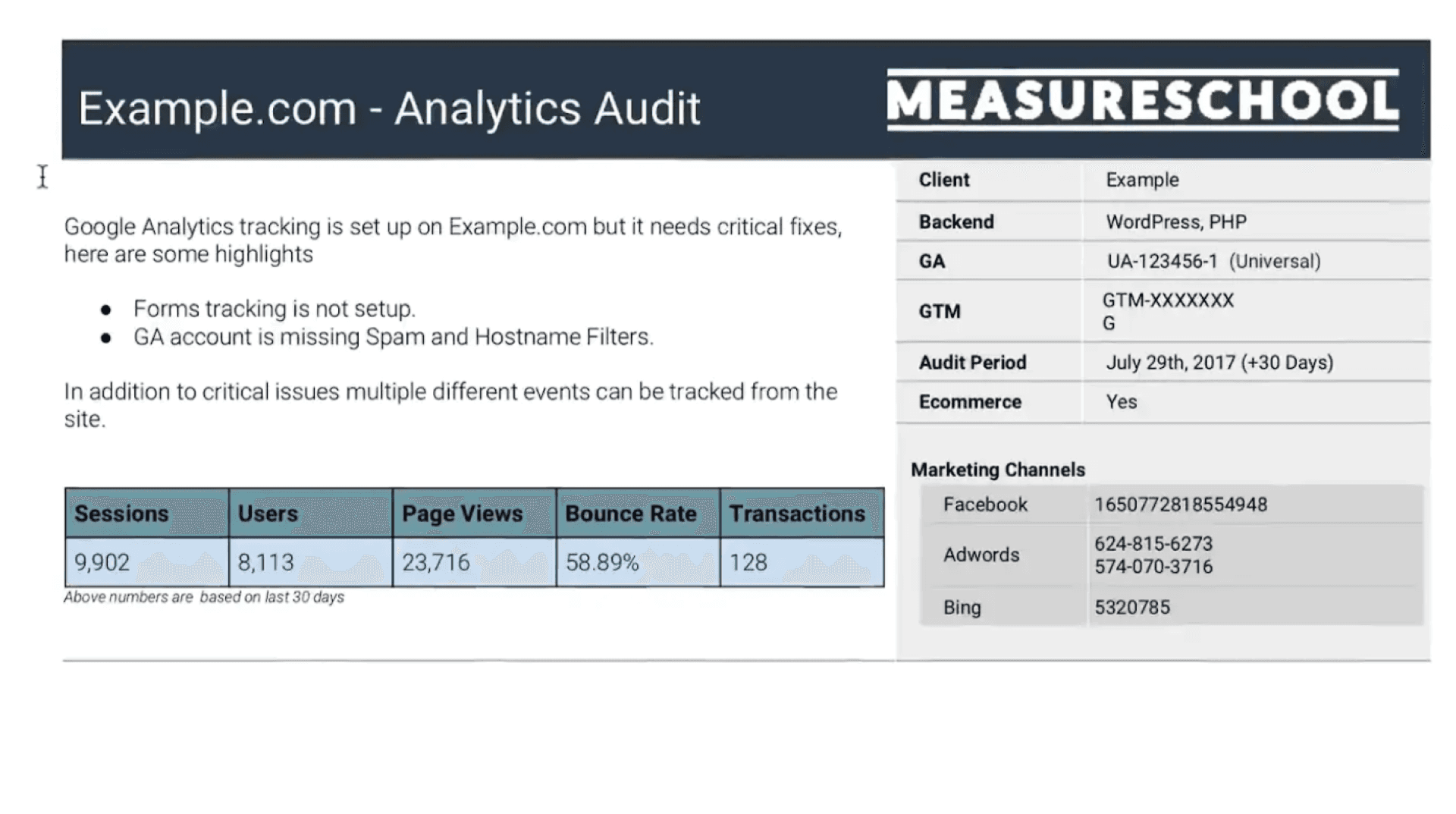
At Wunder, when conducting the audit, we usually recommend clients review the following areas:
- Analytics settings: Check your account and property settings to make sure everything is set up correctly, including filters, goals, and views.
- User parameters: Review your user ID and client ID settings to ensure that you’re collecting data on individual users and sessions.
- Custom dimensions: Review all the custom dimensions you’ve created and determine whether they’re still necessary.
- Metrics: Review all the metrics you’re currently tracking and determine whether they’re still relevant to your business needs.
Conducting a comprehensive audit will help you identify any issues or opportunities for improvement in your current GA setup.
Step 2: Develop a measurement plan
Once you’ve completed the audit, the next step is to develop a measurement plan that reflects the new event format and naming conventions of Google Analytics 4. GA4 introduces a new event-based data model, which requires a different approach to tracking user interactions on your website or app.
When creating your measurement plan, consider the following:
- Identify the key events and interactions that you want to track and measure, such as pageviews, clicks, and form submissions.
- Define your custom events and parameters, including the event name, event type, and any additional parameters you want to capture.
- Map your existing custom dimensions and metrics to the new GA4 event schema.
- Ensure that your measurement plan aligns with your business goals and objectives.
By developing a clear measurement plan, you’ll have a roadmap for implementing GA4 tracking and ensuring that you’re collecting the data you need to make informed business decisions.
Step 3: Organize Your GA4 Account
Creating a GA4 account is crucial for optimizing the performance and insights of your website. However, it’s essential to have a proper plan in place to structure your GA4 account effectively. Unlike Universal Analytics, views are not yet available in GA4, which means data segmentation is not possible. Therefore, you need to assess your business requirements and determine the number of GA4 properties and data streamsopens-in-a-new-tab you need to set up.
GA4 properties refer to the containers that hold data streams, and data streams are sources of data being sent to a GA4 property, which could be either from a website (web) or an app (iOS, Android). Depending on your needs, you may set up multiple properties and data streams to track various aspects of your business.
Having a well-planned GA4 account structure will not only help you understand the data better but also enable you to make informed decisions to improve the performance of your website.
The technical implementation could go like this:
- Create a new GA4 property,
- Create a data stream,
- Copy your measurement ID,
- In Google Tag Manager, create a Google Analytics Configuration tag,
- Add your measurement ID copied from your new GA4 property to the configuration tag,
- Test the new GA4 Configuration tag and publish your changes.
Step 4: Use server-side Google Tag Manager to improve data quality
An important feature you can implement with GA4 is server-side tagging. To put it simply, this means running the Google Tag Manager container in a server-side environment (instead of client side), which enables you to send data directly to GA4 from your server (Server to server). This is great for tracking complex user journeys and can improve the quality and accuracy of your data.
With this, you not only have full control of your user’s data but also can help improve data accuracy and make it easier to deal with ad-blockers or privacy settings in the user’s browser.
By using Google Tag Manager for server-side tracking, you can be confident that you have complete and accurate data, no matter how people are using your website or app.
Step 5: Update and supplement your dataLayer
To collect data accurately and consistently, you’ll need to update and supplement your dataLayer to include the context needed for your measurement plan. The dataLayer is a JavaScript object that contains information about the user’s interaction with your website or app.
To ensure that your data is accurate, you’ll need to include additional context in your dataLayer, such as:
- User IDs and client IDs,
- Page URLs and titles,
- Event names and types,
- Custom dimensions and parameters.
By supplementing your dataLayer with this information, you’ll be able to collect and analyze data more effectively and accurately.
Step 6: Revamp your Google Tag Manager by implementing GA4
Revamping your Google Tag Manager to implement GA4 is a critical step in migrating from Universal Analytics to GA4. To do this, you will need to create a new container in Google Tag Manager specifically for GA4 and set up the necessary tags, triggers, and variables.
It is essential to ensure that all your tracking codes, including page view, event tracking, and e-commerce tracking (if available), are migrated to GA4. This will ensure that you are collecting all the data required for your measurement plan.
You will also need to update all the tags in your Google Tag Manager to reflect the new naming conventions and event schema in GA4. Once you have implemented GA4 in your Google Tag Manager, you should thoroughly test and verify that it is working correctly before moving to the next step.
Step 7: Configure GA4 settings in the admin section
Once you have successfully implemented GA4 in your Google Tag Manager, you will need to configure the GA4 settings in the admin section. This is where you can set up your account, property, and data stream settings, including creating custom dimensions and metrics that are specific to your business.
It’s essential to set up your GA4 account with the appropriate naming conventions and structure to ensure that your data is organized and easy to analyze. You should also configure your data stream settings to ensure that you are collecting all the data you need.
Step 8: Configure the GA4 interface
In GA4, you can customize the interface to show specific reports when users open the tools. This is useful if you want to give your team quick access to specific reports that are relevant to their role.
You can create custom reports and dashboards in GA4 that are specific to your business needs. This can help provide your team with the data they need to make informed decisions and take action.
Step 9: Enable connections and exports with the Google Advertising Suite, Google Search Console, and Google BigQuery
Enabling all connections and exports with the Google Advertising Suiteopens-in-a-new-tab, Google Search Consoleopens-in-a-new-tab, and Google BigQueryopens-in-a-new-tab is essential to ensuring that your data is integrated and accessible across all your platforms.
Connecting your Google Advertising Suite with GA4 will allow you to track your advertising campaigns’ performance and analyze how they impact your business goals. Integrating GA4 with Google Search Console will enable you to track your website’s organic search performance, including impressions, clicks, and click-through rates.
Exporting your GA4 data to Google BigQuery will enable you to analyze your data using SQL and other data analysis tools. This will allow you to gain insights into your business that are not possible with standard GA4 reports.
Step 10: Train your team to use GA4
GA4 is a powerful tool, but it is also an entirely new tool that requires dedicated training. It’s essential to train your team on how to use GA4 effectively to ensure that you get the most out of your investment.
You should develop a comprehensive training program that covers all aspects of GA4, including setting up custom dimensions and metrics, creating custom reports, and using analysis tools. This will ensure that your team has the skills and knowledge they need to use GA4 effectively.
At Wunder, we offer our clients a range of analytics training, including Google Analytics 4opens-in-a-new-tab, Matomoopens-in-a-new-tab, KPI measurements, and tracking plans to help you track the most important user actions on your online platforms.
Step 11: Back up your Universal Analytics data
Backing up your Universal Analytics data via the API is crucial if you want to perform historical analysis and comparisons with your GA4 data. This will enable you to analyze how your data has changed over time and identify trends and patterns. You can use the Analytics Reporting APIopens-in-a-new-tab to retrieve your Universal Analytics data and store it in a data warehouse.
In summary:
Migrating to GA4 is important because it ensures that your website is using the latest version of Google Analytics. It helps you comply with data privacy regulations, provides new business benefits, improves data collection, and future-proofs your analytics infrastructure.
At Wunder, we offer support to clients who require assistance moving to Google Analytics 4 (GA4). Our team of experts can help guide you through the migration process, ensuring that your website is set up correctly and that you are getting the most out of GA4’s new features. Whether you are migrating from Universal Analytics or starting fresh with GA4, we can help you make the transition smooth and effective.
Read more about our capabilities on Data & Analytics from here.
Up for a discussion around this topic?
Contact our expert or fill in the form below and let us contact you.
