Video meeting ahead? Upgrade your presence with these easy tips

Here you have some easy tips and Do's and Don'ts on how to enhance your communication in online meetings. When communicating digitally, there is a remarkable chance of misinterpretation compared to live interaction. With these tips, you can improve your digital communication experience. Your stakeholders will see you in a totally new light, literally. If your online meeting starts within 3 minutes from now, check these tips at the very end of this article.
Communicating in the digital world enables us to connect almost anywhere, anytime, and with anyone. The unfortunate price for that is that some of the "data" we as humans send and receive, gets lost in the digital translation. The good news is that you can make a difference in how good of a connection you have: both digitally and emotionally.
Your presence in the digital environment is 100% based on what is seen on the screen and heard via headphones/loudspeakers. Other people participating in your video meeting are trying to "read" your non-verbal communication based on what they see and what they hear.
Composition
You want to be seen, but you do not want to be "sitting too close" to the others in your meeting. Your body language is way easier to interpret if you are framed approximately from your waist up. Avoid unnecessary headroom (empty space above your head), because sitting too far from the cam diminishes others' capability to interpret your facial expressions. Huge headroom also creates an illusion that you are "falling out" from the screen. Try different distances and setups; what looks the best to you, looks the best also for your audience.
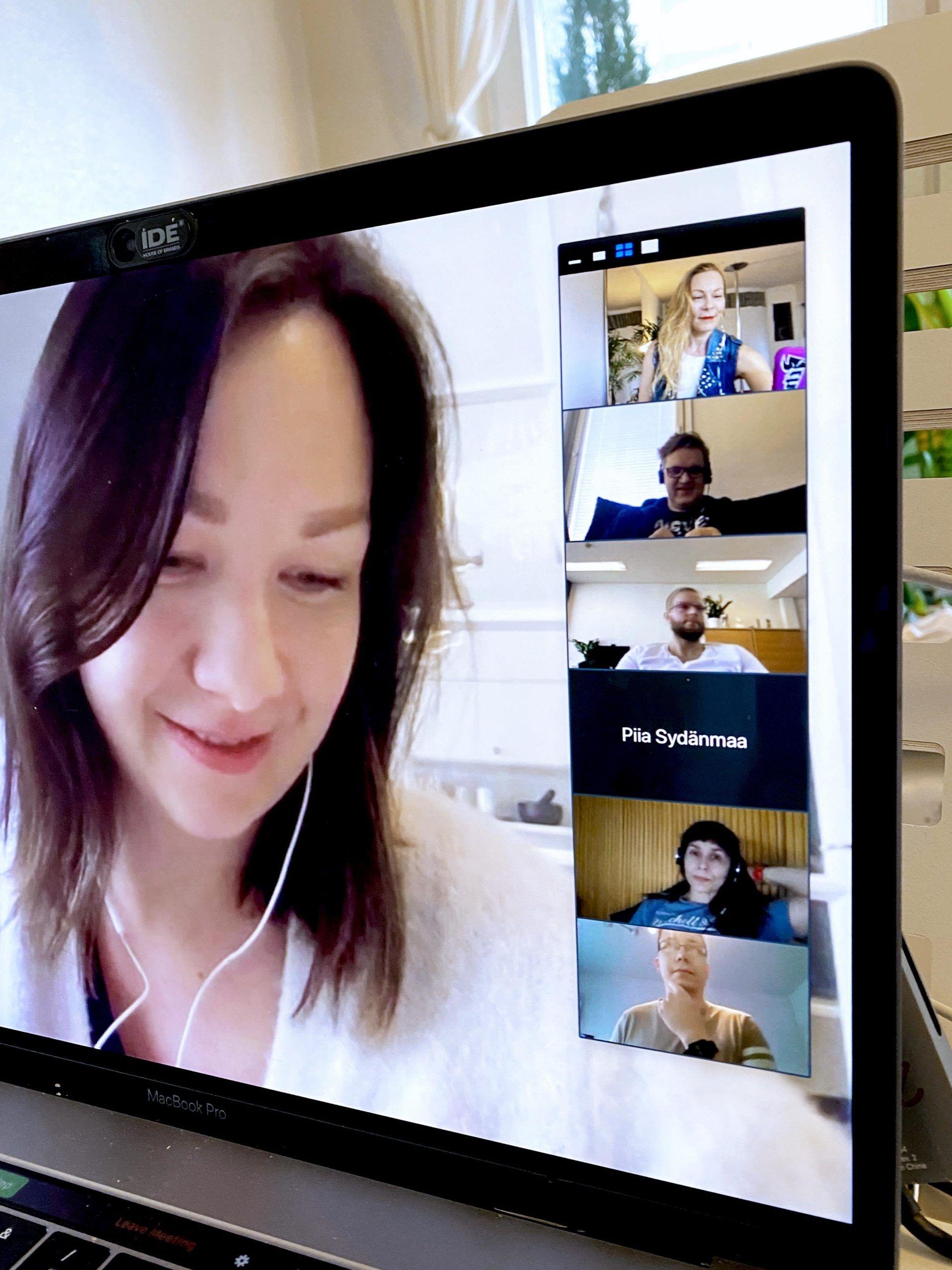
In the main picture, the person is too close to the camera, but bonus points for using handsfree. In two of the smaller pictures the composition and direction of the light is sufficient. With other two smaller pictures both the light and the composition could be better. Top bottom picture is a prime example of what happens if your head does not fit in or if you have light right above your head.
Sound
You can cover your camera and keep talking; the majority will get your point: but if you leave your audio out and try to communicate only via visuals, it is extremely challenging (except for those using sign languages).
Sound is exceptionally vital for most of us when communicating, and the quality of the audio plays a remarkable role.
The easiest way to avoid:
- background noise
- echo
- volume level changes
... is to use your handsfree/headset.
The handsfree/headset mic is picking up the sound from the defined direction, and since it is close to the sound source (your mouth), it enhances your voice and reduces the background sounds (convenient if others are working in the same space). It also damps the possible echo.
The handsfree/headset mic has about the same distance to the audio source all the time. Even if you are moving or turning your head away from your laptop, this ensures that the volume for receivers stays at the same level.
Just make sure that the mic is not touching/rubbing against your collar, necklace, earrings etc.
Light
Why do people in the covers of magazines always look perfect? Sure, there are loads of photoshop, but the amount and the direction of light are always engineered precisely too. Only a few of us have a studio light set at home/office, but there are still various ways to upgrade your setup.
- The direction of light: Place your cam/laptop so that you are facing the primary light source (window, e.g.). Also, try to place yourself so that the light is even (having the window by your side is not optimal; this will cause your other side of your face/body to be underexposed and the other half easily overexposed).
- Amount of light: If your environment is dark, your camera cannot manage to draw a precise image. You can use extra light by placing a light source behind your laptop/camera, pointing the same way that you are looking. This way you won't be dazzled. Another option is to use the ceiling as a reflecting surface by aiming the light towards the ceiling; some of the light will "fall" on you.
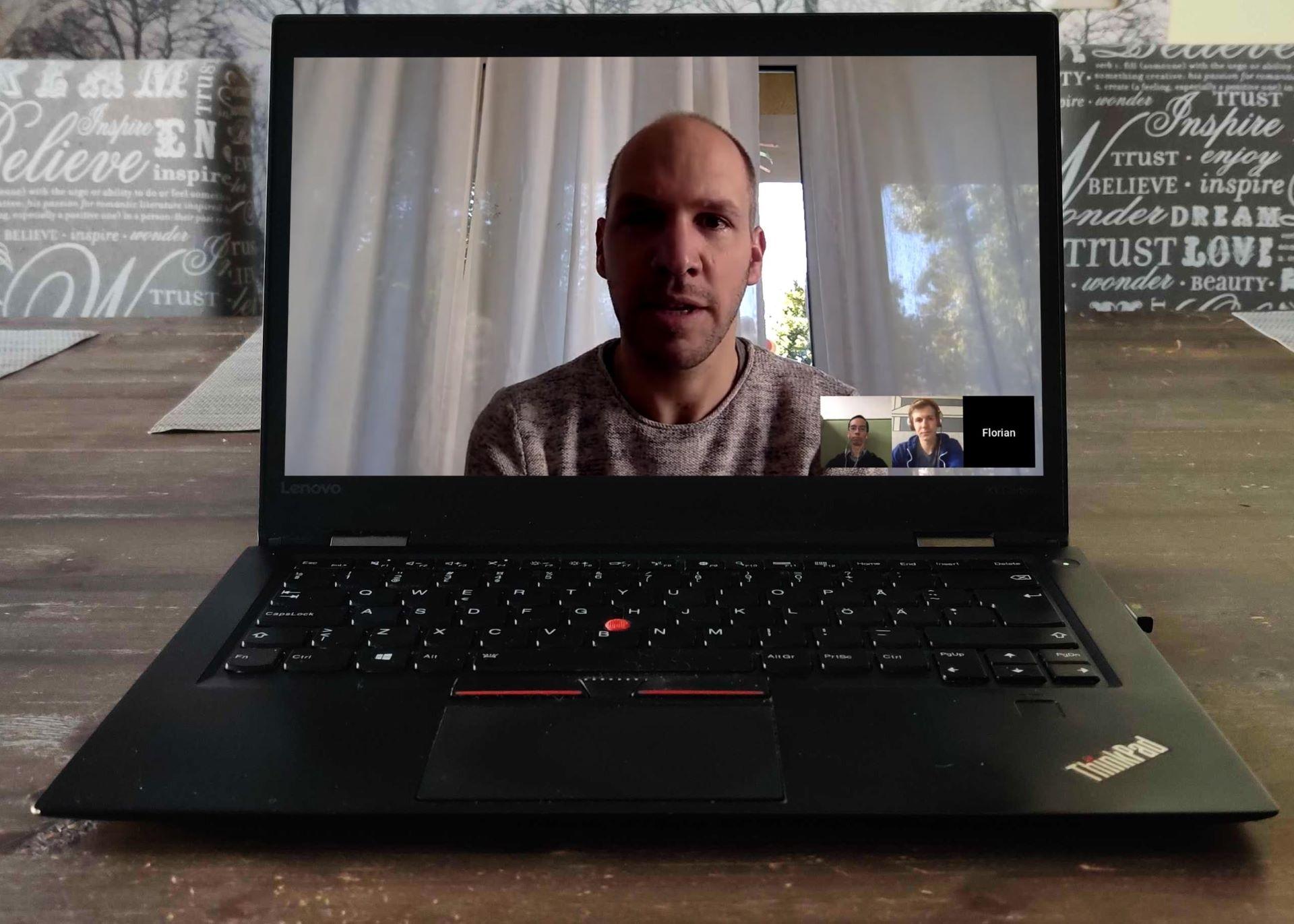
Background
No-one forbids having psychedelic tapestry nor messy kitchen as your background. But if you wish people to pay attention to your message rather than counting the coffee mugs at your kitchen, please also check what is behind you.
If you can make some adjustments to the background here are some tips:
- Keep the background simple. Neutral colors work best.
- You can have an eye-catcher element behind you, e.g., painting, plant, or a clock. But check that the plant is not "growing" from your head, or that the person in the painting is not "staring" too intimidatingly.
- Check that the dome light is not directly behind/above your head.
To adjust both the light and the background, you can turn your laptop to find the best lights + backround -combo. To leave the dishes out from the frame and to get the sunlight in can sometimes require only turning the laptop/cam slightly.
In this short video, Akira tells all the quick fixes you need to know when you wish to do your video calls in the best possible way. This video was recorded using the videoconference tool, so you can see in real life how the little changes can make a huge difference. So yes, the video is not in HD, but since video calls rarely are, therefore these tips are even more needed!
DO's
- Take a look in the mirror before your meeting starts. You would do that anyway if you'd leave to your office or IRL meeting.
- Have your laptop on a steady surface: if you use your lap, you as an object are continually moving up and down on the screen of others. To some people, this can cause even nausea, and to many, it creates challenges in concentrating.
- Make sure that everyone is in an equal field of view. If two or more persons are using one cam, they appear way smaller automatically on screen than those being alone in their frame. It is like you would have a meeting with some folks standing on the other end of a hallway while the one-cam persons are standing right next to you.
- Have a glass of water next to you. Especially when online meetings last for more than one hour. To hydrate adequately helps you stay concentrated.
- If you have a looooong online meeting, keep your audience awake by surprising them. Read a short poem, make a sock puppet, and bring "him" in to comment on what you stated, or you might even ask your colleagues to do some light and easy physical exercises. I promise you; they will remember the online meeting if you do any of these. (And no, I do NOT recommend your Sock-Friend to swear to your CEO rudely, so adjust your surprise to fit your audience and company culture)
- If you have to work in an environment with small kids, energetic animals, etc., it is more than ok to state that at the very beginning of the meeting.
- Use only audio (leave the video out) if your net connection is weak. As stated above: sound is the most vital source of information. No video and clear sound is a way better combo than bugging video with intermittent sound.
- Keep your mic muted while you are not speaking.
DON'Ts
- Eat at the online meeting. In real life, it is ok to have a business lunch, but I'd say that no online eating in the online meeting.
- Cough or blow your nose in front of the cam: close your cam/slide on the laptop cam cover and mute yourself.
- Go to the toilet with your video meeting device. Even if you'd mute it. Just. Do. Not. (If you need to go, mute and switch off the cam and leave your device on the table)
- Leave your pants off: you never know what happens that might force you to step back from your computer and be seen in full body picture...
And in a nutshell:
- Check your distance to your camera. Frame yourself from the waist up and leave max. 1/5 of the screen height above your head.
- Use headset/handsfree mic. This remarkably upgrades the quality of the sound. BUT check that the mic is not rubbing against your collar, necklace etc...
- Turn your laptop so that the light comes from as favorable a direction as possible. It is optimal to be facing the window and have the laptop’s "back" against the light source.
- Check the background behind you. The easiest way to "clean" your environment is by turning your laptop so that the mess is left outside of the frame.
- Come back when you have more time and read the whole article above.